As changes are made to documents, Photoshop needs space to make the necessary calculations. Photoshop will first try to perform the calculations using RAM, but if it runs out of RAM, Photoshop will need to perform the calculations on a “scratch disk”. By default, Photoshop uses the hard drive on which the operating system is installed as the primary scratch disk however you can change and/or add additional drives for Photoshop to use. To do this, choose Preferences > Scratch Disks, and select the desired drive from the list.
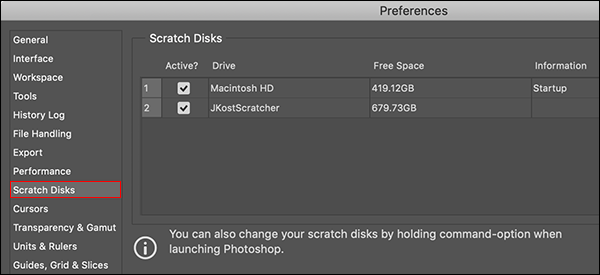
Note: When launching Photoshop, Option-Command (Mac) / Alt-Control (Win) prompts you to choose an additional scratch disk folder. Note: there is a very short window between clicking the Photoshop icon to launch it and needing to hold down the keyboard shortcut, so get your fingers ready ahead of time!
Here are Adobe’s recommendations for setting scratch disk preferences:
For best performance, connect the scratch disks to a compatible port that has the highest bandwidth limit of all the available ports. The bandwidth limits for various ports are as follows:
Thunderbolt = 10GB/sec
eSATA = 600MB/sec
PCIe = 500MB/sec
USB3 = 400MB/sec
USB2 = 35MB/sec
To improve performance, set the scratch disk to a defragmented hard disk that has plenty of unused space and fast read/write speeds. If you have more than one hard drive, you can specify additional scratch disks. Photoshop supports up to 64 exabytes of scratch disk space on up to four volumes. (An exabyte equals 1 billion GB.)
If your startup disk is a hard disk, as opposed to a solid-state disk (SSD), try using a different hard disk for your primary scratch disk. An SSD, on the other hand, performs well as both the primary startup and scratch disk. In fact, using an SSD is probably better than using a separate hard disk as your primary scratch disk.
Scratch disks should be on a different drive than any large files you are editing.
Scratch disks should be on a different drive than the one your operating system uses for virtual memory.
RAID disks/disk arrays are good choices for dedicated scratch disk volumes.
Defragment drives with scratch disks regularly.