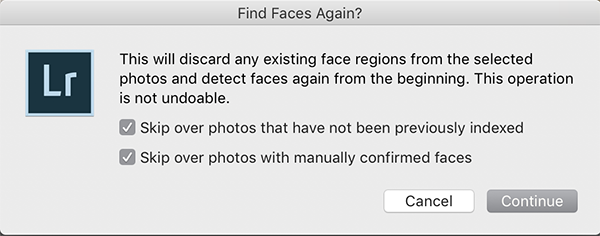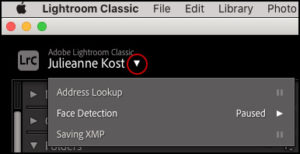In this video, you’ll discover how easy it is to use face detection and People view to find and tag people with keywords in Lightroom Classic.
Shortcuts for People View — Tap the “O” key to move to People View.
- “S” expands or collapses a selected stack in People View. Long press expands until you let go, short press expands or contracts.
- Option (Mac) | Alt (Win) scrubbing over a stack will scroll through the images in the stack (previewing all of the faces inside the stack).
- Shift + O activates the text field to name when a single face is selected in the Unnamed section.
- Double click on an image in the Unnamed People are to see the entire photograph.
- With multiple images of the same person in the “Unnamed People” area selected, entering the name under one instance of the person will enter it for all selected images.
- If a face is undetected in an image, select the Draw Face Region tool (in the toolbar) and drag to define the face region.
- Dragging a photo from the “Unnamed People” area and dropping it on a named person will assign the name and add it to the named person.
- Names are automatically added to your keyword list as People keywords. When working with “Person/People” Keywords:
- Control -click (Mac) | Right -click (Win) on any keyword and choose “Put New Person Keywords Inside This Keyword” to set it as the default parent keyword for all new Person keywords. If you convert this parent keyword, all the children keywords will also be converted to Person keywords.
- Control -click (Mac) | Right -click (Win) on a keyword and select “Edit Keyword Tag” to choose if a Person keyword should be included on Export. The Export dialog also has an option to Remove Person Info (to prevent the person keywords from being included on export).
Find Faces Again — When selecting Library > Find Faces Again, there are two options: “Skip over photos that have not been previously indexed” and “Skip over photos with manually confirmed faces”.
Pausing Face Detection — Hovering the cursor above the Identity Plate displays a white disclosure triangle. Click on the triangle to display the progress of background operations including indexing for face tagging. Turn on Face Detection to have Lightroom index the faces of people in all of your photos (once indexed, people view should load much faster). Note: Use Catalog Settings > Metadata, to enable auto detection of faces in all photos.