In Photoshop CS6, the properties of certain types of layers now appear in the Properties panel. For example, if you add an Adjustment layer, not only can you see the properties of that adjustment, but you can also click on the Mask icon (at the top of the Properties panel) to quickly see the properties of the mask associated with that layer.
Because Adjustment layers can be added from the bottom of the layers panel, this eliminates my need to view that panel. Instead, I have found that placing the Properties panel below the Layers panel makes it convenient to add an adjustment layer and then quickly have access to the features of that adjustment. Note: the Properties panel can be resized both vertically and horizontally as desired.
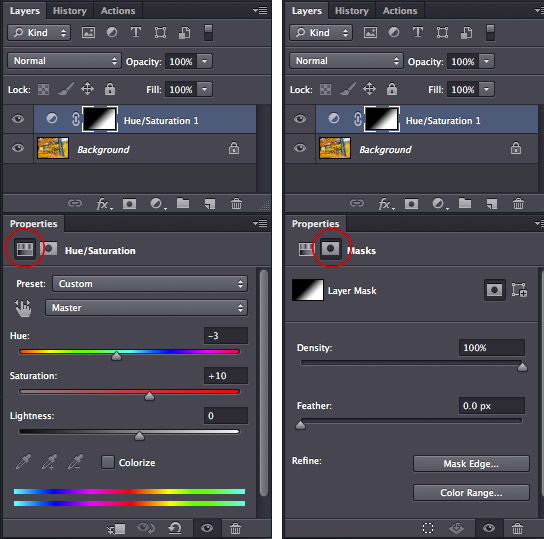
Thanks for this post!
Martin
I REALLY miss having a menu item to assign a hotkey to naming layers (previously Layer Properties. cs6 is forcing me to mouse around to a precise area and double click – very inefficient – for what use to be a one finger-one key move.
If you edit one layer’s name, then hit TAB (rather than enter to commit name changes), it’ll bounce down to the next layer so you can rename the next one. Perhaps this is a helpful bit of info?