JK: Updated 10-18-2017: Collections have been renamed Album.
You can quickly pull in Albums of images from Lightroom Mobile to post in a photo grid in Adobe Portfolio. Here’s how:
In the portfolio editor (myportfolio.com), click the plus icon to add content.
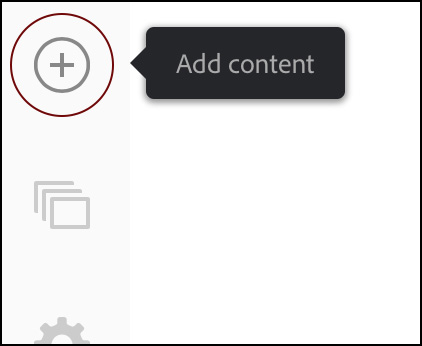
Choose Lightroom Album.
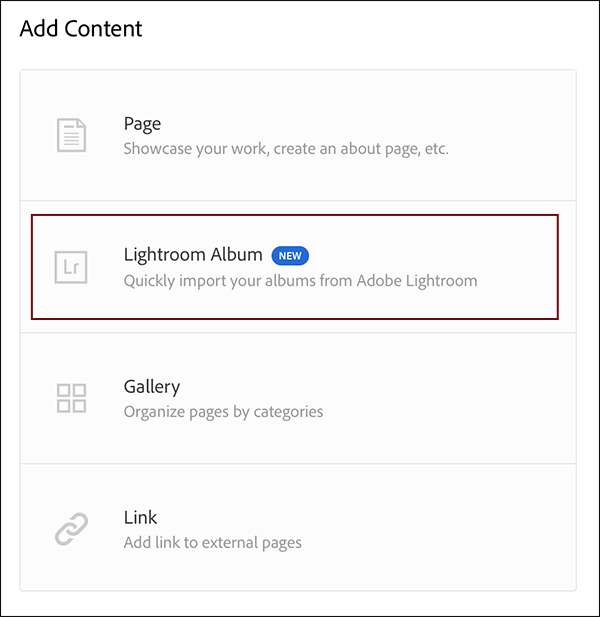
Select your collection and choose Import Selected to import the images into a grid.
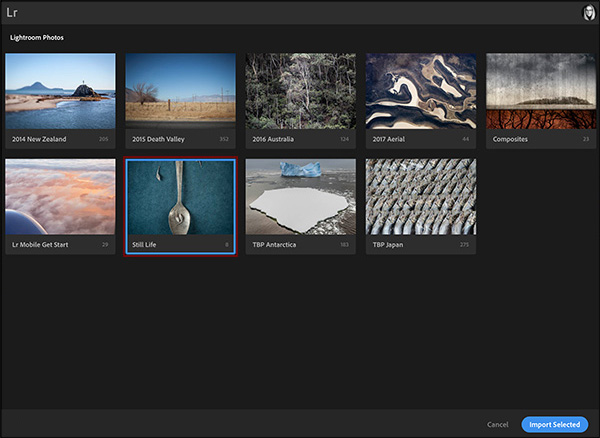
To make edits to the grid (such as reordering the images), click the pencil icon and choose Edit Page Content.
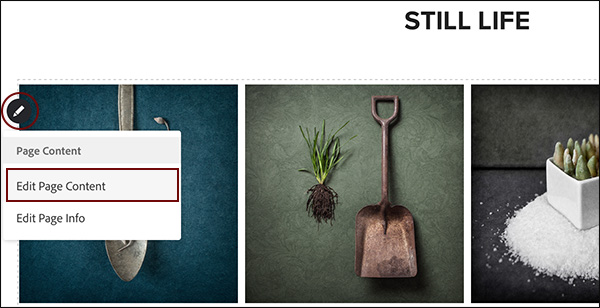
You can also add collections by clicking the Manage Content icon.
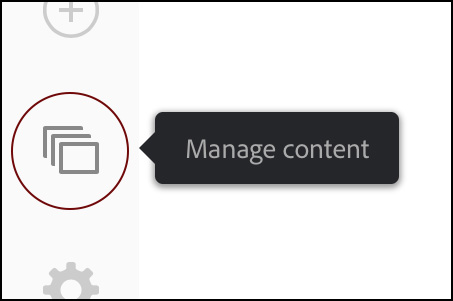
Under Mange Content, click Integrations, then click Add Albums.
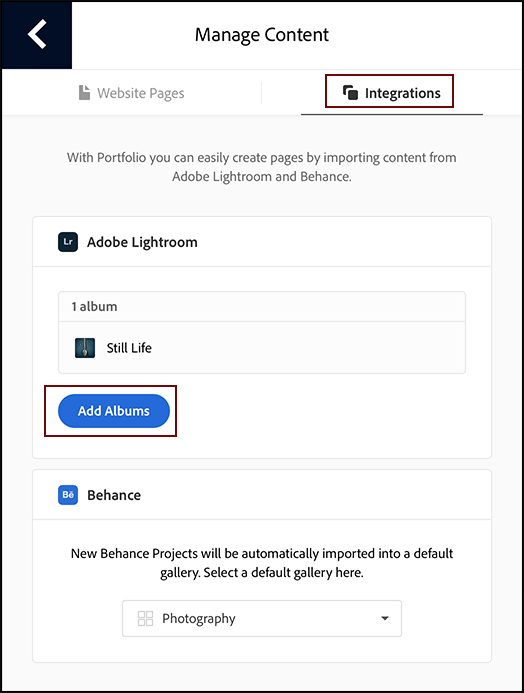
Of course you can always use the on-screen remote to add additional images from Lightroom to your project, but this new ability to add an entire Collection from Lightroom Mobile to a single grid in just a few clicks should save some users a lot of time.
Note: Portfolio has also updated the concept of what a “Page” contains. Now, a page is simply a page. There isn’t a difference between a page that has an artist statement and a page that contains images. And the concept of a project no longer exists (don’t worry, all of your projects have automagically been converted to pages for you!).
Thanks, Julieanne for tutorial! I’ve been looking out for this! Keep it up!