Lightroom now includes the ability to store images in Albums locally which is great news for those of us who find ourselves in a location that has slow/low/no bandwidth internet connection and want to work on our images. Just right-click on any Album and choose “Store Album Locally”. Lightroom will download and store the images on your local drive (just make sure that you do it before you get on that plane or travel to that far-off land!).
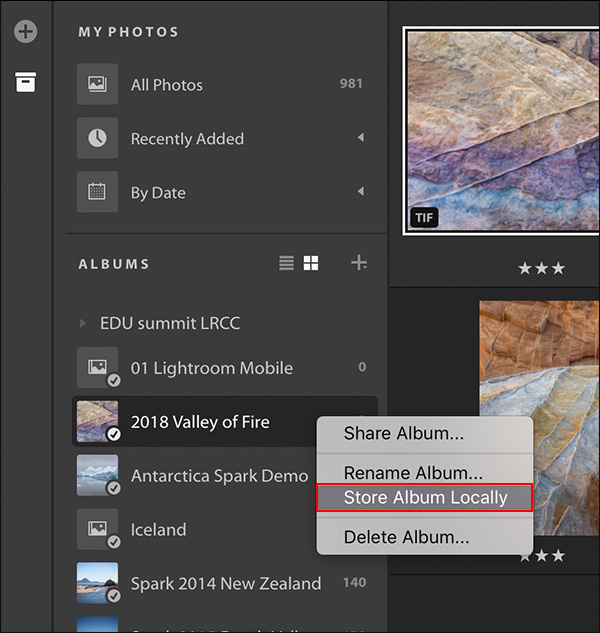
In addition, you can click the Info panel to quickly see which which Album(s) your images are in.

That’s a good new feature. How about three other way round, though? It would be great to import your raw files in Lightroom CC on the laptop when on the road. They should be downloaded automatically to Lightroom CC Classic on the desktop at home. This would make sure that the pictures can’t go lost and you’re ready when arriving back at home. Possible? 😉
You can use the workflow that you mention today. Just know that the files that you import via LR CC will remain in the cloud (as well as be downloaded to LR Classic). And, if you subscribe to the Creative Cloud for Photography plan, you are limited to 20GB of storage by default, probably not enough for a multi day shoot of raw files. Although, you can always upgrade to additional storage on adobe.com…
Would this give me the option to only store my files locally and store nothing in the cloud? I’m quite happy with Lightroom CC classic and storing my images on my local drives. Though the new CC model may have and improved interface, it’s a deal-breaker when I have to store my images in the cloud and pay for that storage.
No, all of your originals would still need be in the cloud when using Lightroom CC.