I’m excited to announce the following new features and updates to Adobe Camera Raw including GPU Accelerated Image Editing, Save as PNG, smarter Profile and Preset handling, and enhancements to 360 degree image editing.
GPU Accelerated Image Editing Adobe Camera Raw now takes advantage of the computer’s graphics processing unit (GPU) when processing images, making editing more responsive than ever before. This can be especially helpful when working on images with multiple edits and/or when viewing images on 4K and higher resolution monitors.
Use the new options under Camera Raw Preferences > Performance to determine what features use the GPU:
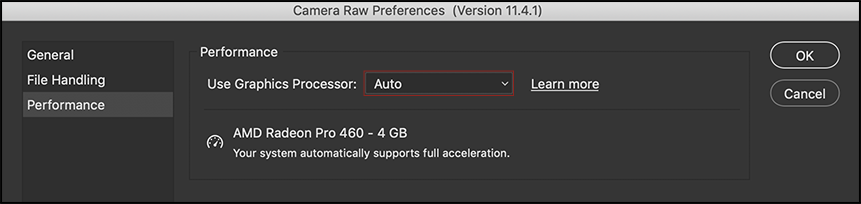
Auto – checks the system (a combination of OS version, GPU and GPU driver version) and uses the GPU for both display visualization and image processing when possible.
Custom – provides options to have the GPU only accelerate the display of images (“Use GPU for display”), or accelerate both the display and image processing (“Use GPU for image processing”). Note: “Use GPU for display” is the equivalent of enabling the “Use Graphic Processor” preference in earlier versions of Camera Raw.
Off – disables GPU acceleration for all features.
Note: Only images using Process Version 5 (PV5) or higher will be accelerated by the GPU. To update an image to PV5, click the exclamation point in the lower right of the preview area or, select “Version 5 (Current)” from the Process drop-down menu in the Calibration panel.
Save Images as PNG You can now choose to save to the PNG file format and select color space, bit depth and metadata options.
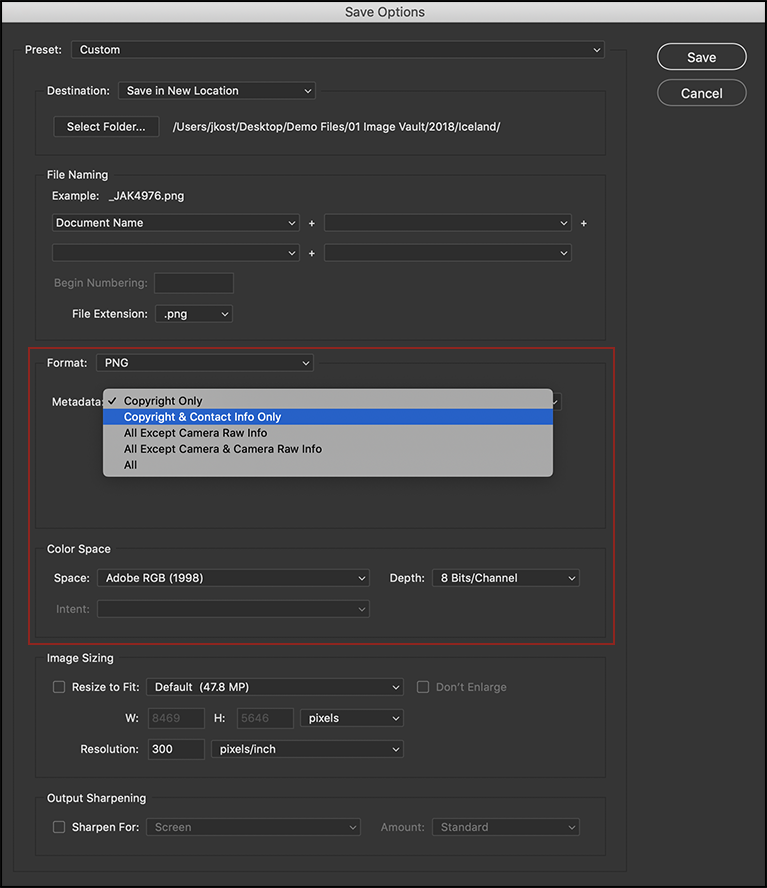
Smarter Profile and Preset Handling A number of refinements have been made to Profile and Preset handling in Camera Raw including:
• If Camera Raw detects duplicate profiles, they will not be imported.
• To update a preset, make the desired changes to an image, then Control -click (Mac) | right-click (Win) on the preset in the Preset panel and choose “Update with Current Settings”.
• More granular options for syncing images have been added to the Sync Settings dialog including: Lens manual distortion, Lens manual vignetting, Upright Mode: Off, Upright Transform, Manual Transforms, Aspect Ratio, Straighten Angle, Constrain to Image: Off, Brush Adjustments, Graduated Filters, and Radial filters.
• Custom (also known as user-created) XMP and DCP profiles can be exported as a zip format (one group at a time).
• Camera Standard can now be added to an custom profile (Click here to learn more about creating custom profiles in Camera Raw)
360 Aware Image Editing Applying Clarity and Dehanze to 360 Pano images will no longer result in a seam. For additional information, check out Russell Brown’s video below.
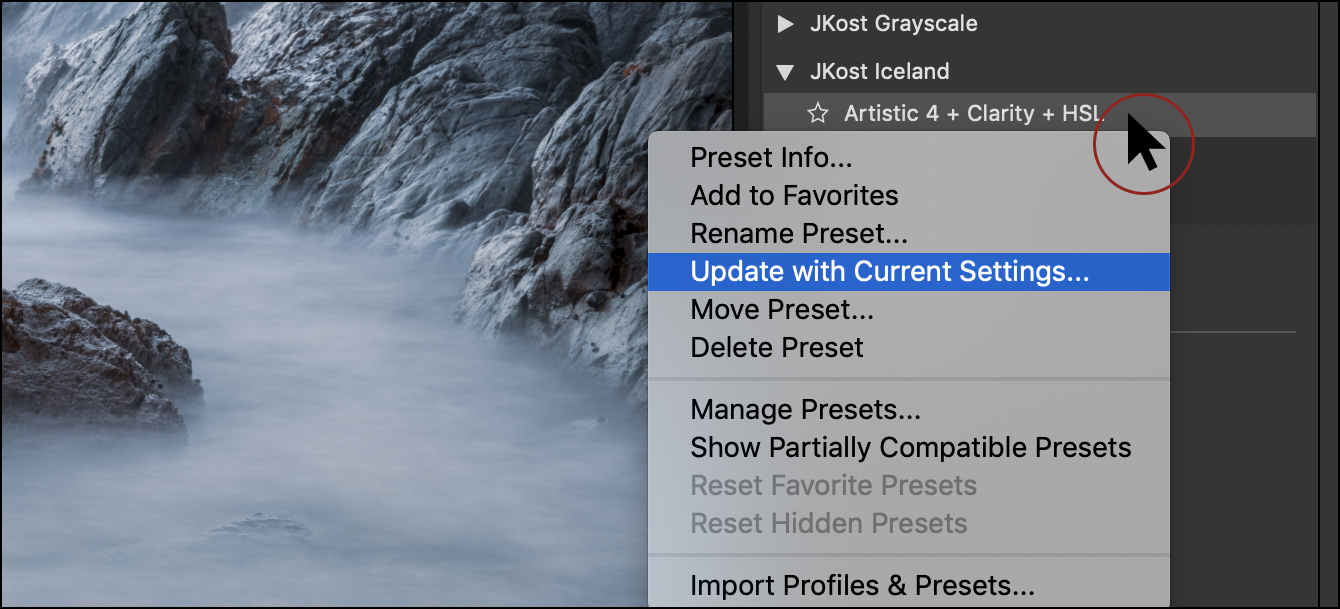
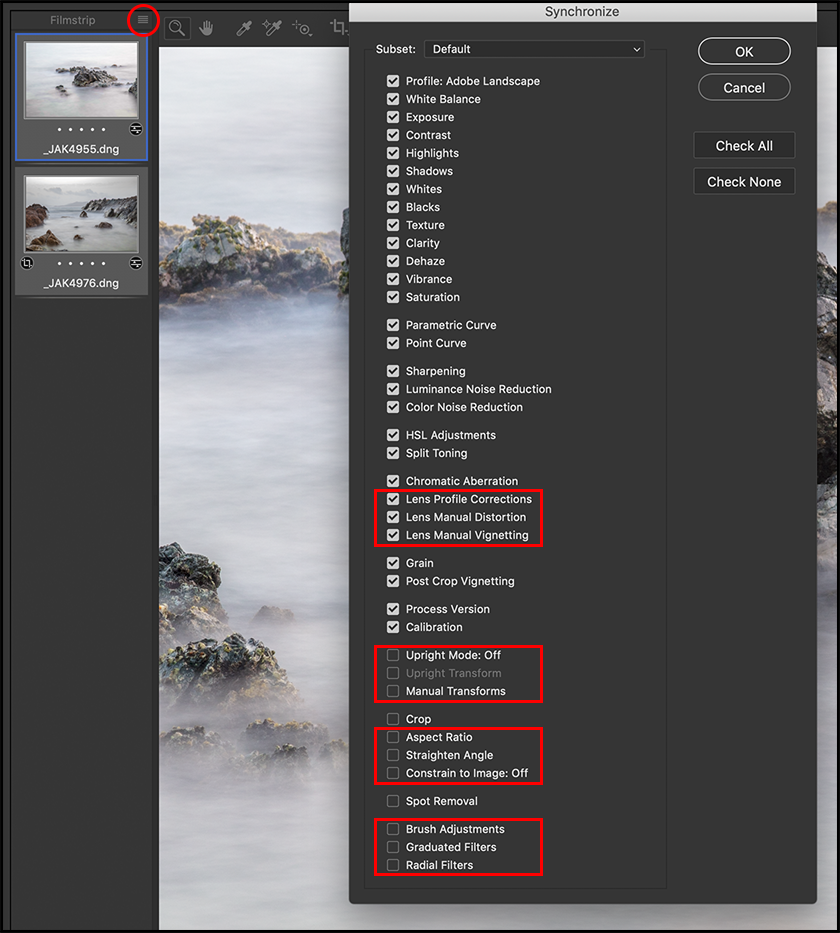
Julianne: Thank you for the information on process version with respect to using a GPU to speed up development in addition to display. I searched for some time yesterday without success because while I have the latest version of Lightroom Classic and did a clean install for the update to my GPU card, the option to use my GPU for image processing remains greyed out.
I have a Windows 10 desktop machine (with all updates) and a NVIDIA GeForce GTX 780 GPU with 3 GB.
Seems like a great update but I cannot get it to work.
While all my current images are in Process Version 5 many of my older images, are not but I have no interest in processing those older images any more. Just keeping them there for record.
Any suggestion? Is my GPU not capable of supporting anything but “basic graphics acceleration”?
Thank.
Allen