GPU Accelerated Image Editing — Lightroom Classic takes advantage of the computer’s graphics processing unit (GPU) when processing images, making editing more responsive than ever before. This can be especially helpful when working on images with multiple edits and/or when viewing images on 4K and higher resolution monitors. Use the new options under Preferences > Performance to determine what features use the GPU:
- Auto – checks the system (a combination of OS version, GPU and GPU driver version) and uses the GPU for both display visualization and image processing when possible.
- Custom – provides options to have the GPU only accelerate the display of images (“Use GPU for display”), or accelerate both the display and image processing (“Use GPU for image processing”). Note: “Use GPU for display” is the equivalent of GPU acceleration “ON” in earlier versions of Lightroom Classic
- Off – disables GPU acceleration for all features.
Note: Only images using Process Version 5 (PV5) or higher will be accelerated by the GPU. To update an image to PV5, in the Develop module, click the lightening bolt icon under the Histogram or, select “Version 5 (Current)” from the Process drop-down menu in the Calibration panel.
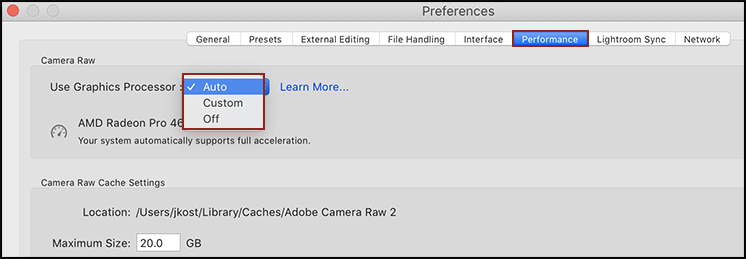
My norm for HDR is a 5 shot capture sequence. What is the advantage of stacking those shots before doing my HDR merge?
You can stack all of your HDR images, then select all stacks and batch process them at one time.
Finally! GPU acceleration of the Develop module is the first consequential update to this application for years and by far the most needed. Develop accounts for 95%+ of where my time in LR is spent and has been increasingly painfully slow to the point of making the editing part of my job as a photographer a dreaded grind. Adobe thank you for at long last focusing your development on much needed quality-of-life improvements rather than extremely niche features. Please continue to focus efforts in this direction and you will win back your pro users.
Wow. The performance of this version of LR on an iMac Pro compared to earlier versions is night and day. Well done Adobe (for once), keep refining everything for GPU!
When are we going to see European or custom paper sizes in the BOOK module?
First off, thank you, please make performance improvements a priority and keep them coming, especially for laptops.
“Use GPU for image processing” in custom option, you say it “accelerate both the display and image processing” – I don’t see the logic here, why doesn’t it just do what it says it does? Meaning accelerate image processing only? If it accelerates both, then the description should state that loud and clear – in which case, it is redundant to the auto option so again, I don’t see the logic – in custom option, if intent is to give either option separately, then it should do just that.
“Note: if you have created Smart Collections based on images that have a color label (such as red )and then change the name of the images color label (to Portfolios, for example), all images that were previously labeled with the color red will change to the color white and any smart collections that are set to match “Color Label > Is > Red” will become empty”
Why so?!? Is it not possible to have the smart collection ignore the name change on the image level? What’s the point of letting me assign names to my color labels if anything I have previously labeled in that color is wiped out in the process? No matter what I decide to call (name) my red label it is still my “red” label – the label color itself doesn’t change. This makes no sense and pretty much ensures I will never change the names of my color labels – this could be a huge convenience feature if I can change the names of my color labels both at will and after the fact and that name change then filters down to everything else, not the other way around – in other words, don’t use my assigned name as the filter search term, use (keep using) the color of the label itself – OR if you want to go the extra distance, give me the option when creating the smart collection, between the label color or the assigned name AND allow me to change this criteria at any point after creating the smart collection, in case I change my mind, so I don’t have to delete and re-create a smart collection.
Thank you
[…] diferentes, si bien esto parece resuelto desde la actualización previa). Pues bien, según cuenta Julieanne Kost de Adobe en su blog, ahora este panel tardará menos en contar las fotos de cada […]
The new HDR batch feature isn’t useful from a time savings perspective. It actually introduces two extra steps to create a merged file, (first create the stack, then select all Stacks for the merge). Why couldn’t Adobe create an automated merge process where you just select all the photos you want merged and then define how many photos there are per bracket? It could then use that information to automatically create Stacks and perform the merge based on that. Other HDR programs do something similar automatically.