In the video below, you’ll learn how and why to use Clipping Masks in Photoshop to enhance your editing process.
Clipping masks are commonly used when an adjustment needs to be applied to a single layer (or Layer Group) in a document. For example, if you have a triptych of images (each on their own layer) within a single document and need to adjust only one of the images, you can add an adjustment layer and “clip” it so that it only effects the single image (layer).

To create a clipping mask, add the adjustment layer, then click the Clipping Mask icon at the bottom of the Properties panel. As you modify the adjustment layer, it will only effect the layer that it is “clipped” to. Visually, you will know that the layers are clipped because the bottom most layer’s name will be underlined in the Layers panel, and the clipped layer(s) will be indented with an arrow pointing downwards towards the base layer. You can clip more than one layer to a base layer and you can clip layers to layer groups as well!
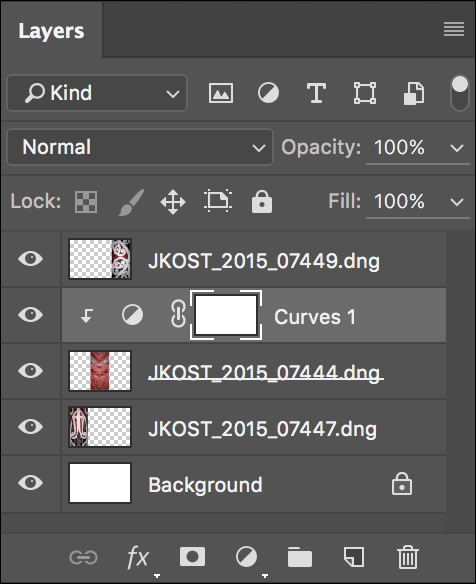
Another use of clipping masks is to clip content such as a photo to a shape such as type. In order to do this, put the type layer under the photo layer on the Layers panel, target the type layer in the Layers panel and select Layer > Create Clipping Mask.
You can also create a clipping mask using the following shortcuts:
• Select the layer to be clipped and use Command + Opt + G (Mac) | Control + Alt + G (Win) to create a Clipping Mask.
• On the Layers panel, hold the Option (Mac) | Alt (Win) key and position the cursor over the line that separates the two layers in the Layers panel. When you see the icon switch to a downward pointing arrow next to a rectangle, click to create a Clipping Mask.
Thank you for the tips