If you’ve ever wanted to sync presets across multiple installs of Photoshop on the desktop, then this update is for you! Photoshop 2021 (v22.2), introduces preset sync for brushes, swatches, gradients, patterns, styles, and shapes including preset grouping and preset order (with synced brushes coming soon to Photoshop on the iPad)!
When you first launch Photoshop after running the update, a dialog appears allowing you to enable Preset Syncing. However, I decided that it would be better if I organized my presets (rename, group, eliminate dupes, etc.) before syncing so that I would have less cleanup to do after syncing.
After organizing my presets, I enabled Preset Syncing via Preferences > General > Preset Syncing. Note: depending on the number and size of your presets, Photoshop might need a moment to copy the presets to the cloud when you first enable Preset Syncing.
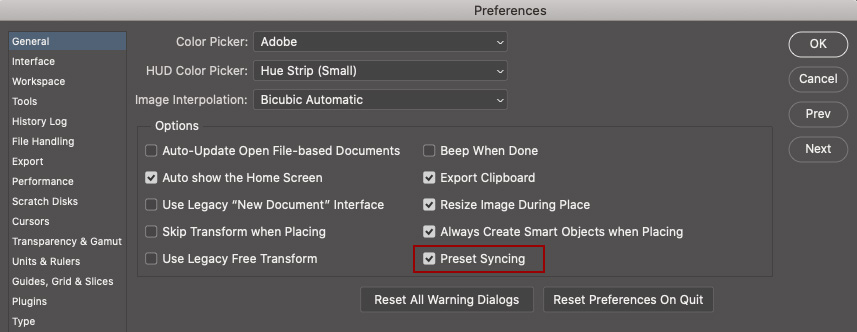
Then, enable Preset Syncing in Photoshop on any other desktop machine that you log into with your Adobe ID to access your presets.
Photoshop will sync all presets saved to the default location to the cloud. If you delete presets from one machine, they will be deleted from all. Note: I always save my presets to the default Photoshop location as well as to a secondary location (just in case I accidentally delete them).
And in case you’re wondering “Why not just save brushes, swatches, gradients, patterns, styles, and shapes in Libraries?”, you certainly can, it just depends on your preferred workflow. Personally, I create and save a lot of presets (just for my use). Then, when I need to collaborate with others, I’ll create a Library, add the presets that I need for that specific project, and share the Library.