Super Resolution — Lightroom Classic’s new Super Resolution feature uses an advanced machine learning model (trained on millions of photos) to intelligently quadruple the resolution of an image while maintaining clean edges and preserving important details. Super Resolution helps maintain the quality of the photo especially when up-sizing photos taken with low resolution cameras, working with tightly cropped images, and when making large prints. The enhanced image is double the linear resolution meaning that 2x the width and 2x the height of the original image or 4x the total pixel count. Super Resolution works best when working with raw files (the higher the quality of the original the better the results), but can also be used to resize jpg, tiff, psd, and png files. Watch the video below to see Super Resolution in action.
Here are eight quick tips/shortcuts from the video:
• In the Develop module, choose Photo > Enhance or, right-click in the image (Control -click on Mac) and choose Enhance or, use the shortcut Control + Option + I (Mac) | Control + Alt + I (Win) to display the Enhance Preview dialog.
• Control + Option + Shift + I (Mac) | Control + Alt + Shift + I (Win) applies the previously used settings in the Enhance Preview dialog (Enhance Details and/or Super Resolution) on the selected image(s) while bypassing the Enhance Preview dialog.
• Applying Super Resolution automatically enables the Raw Details feature to create the highest quality image possible when working with raw files.
• Any adjustments made to the source photo will automatically be carried over to the newly created, enhanced DNG.
• With Create Stack enabled, Lightroom Classic will stack the enhanced file with the original DNG (the enhanced file will appear at the top of the stack).
• Lightroom Classic has a file size limit of 65,000 pixels on the long side or 500 megapixels. So, you may not be able to apply it to a really large file such as a panorama, since doubling the pixel dimensions of the panorama may exceed the limits of Lightroom Classic. Note: you can still apply the Raw Details option to enhance the image without using Super Resolution if you don’t want the larger file size.
• While you can’t apply Super Resolution multiple times to the same original, you can apply Super Resolution and then enlarge the image further when exporting or, within another application such as Photoshop (using the Image Size command).
• A faster GPU can dramatically speed up performance.
To learn more about how Super Resolution works, check out this post by Eric Chan.
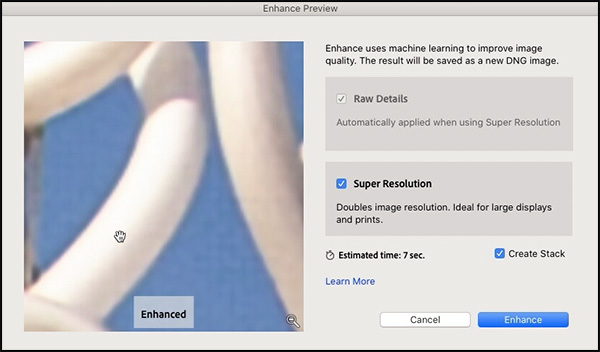
Thanks for the update, Julieanne. Glad to see super resolution come across from ACR to Lightroom.
Will there ever be a tethered option for Sony cameras? Is this something under active consideration or do Sony block it somehow?
The photoshop tempate for previewing the premium presets is super useful. Thanks a lot for this!
Must admit, I felt just about every image above looked far better before the preset was applied.
Well, as they say, beauty is in the eye of the beholder!
Ms. Kost,
This is my third try to get this posted…..
Adobe should not underplay your last update comment about the metadata selection improvements. This “fix” is wonderful and long overdue. It is 1000x more important than the last five years of bling develop module improvements.
In addition to the metadata selection issue, my 128Gig of RAM, 24 core machine has frozen repeatedly (“not responding”, technically) when making multiple DAM metadata changes, avoidable only by prophylactically closing and reopening LR every half hour or hour or so. I am hoping your comments about “VRAM improvements” refers to this long standing deficiency in memory management.
Please convey my appreciation to whoever drove this development direction and accomplishment.
Once again an M1 update comes and I cannot see anywhere to actually get it in my version of Cloud. For Lightroom I had to actually skip cloud and do it through the Mac App Store, but that doesn’t work here. No matter what I do it installs the Intel version. Tips? Direct download? Thank you.