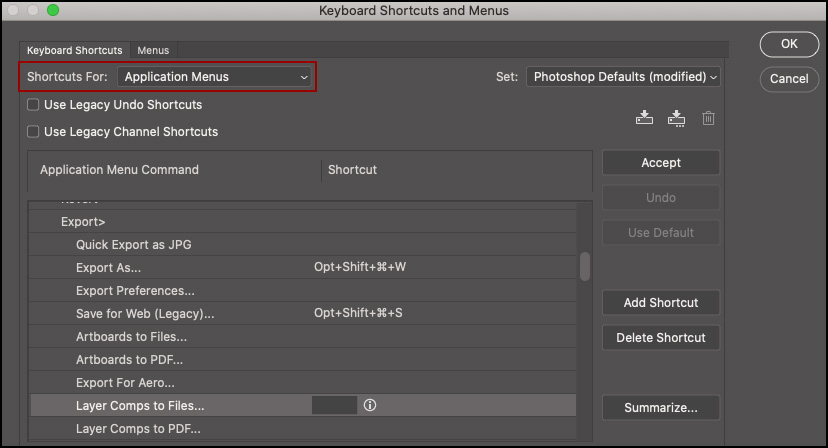Layer Comps enable us to create, manage, and toggle between multiple versions of a layout – within in a single Photoshop document by “capturing” or “recording” the Layers panel in a specific state. This video (Tips for Using Layer Comps) demonstrates how:
Shortcuts for Layer Comps — Several of the icons and panel fly-out menu items on the Layer Comps Panel can be assigned custom keyboard shortcuts. Choose Edit > Keyboard Shortcuts and select Shortcuts For: Panel Menus. Scroll down to the Layer Comps menu to assign a shortcut to New Layer Comp, Update Layer Comp, Apply Previous/Next Layer Comp and more.
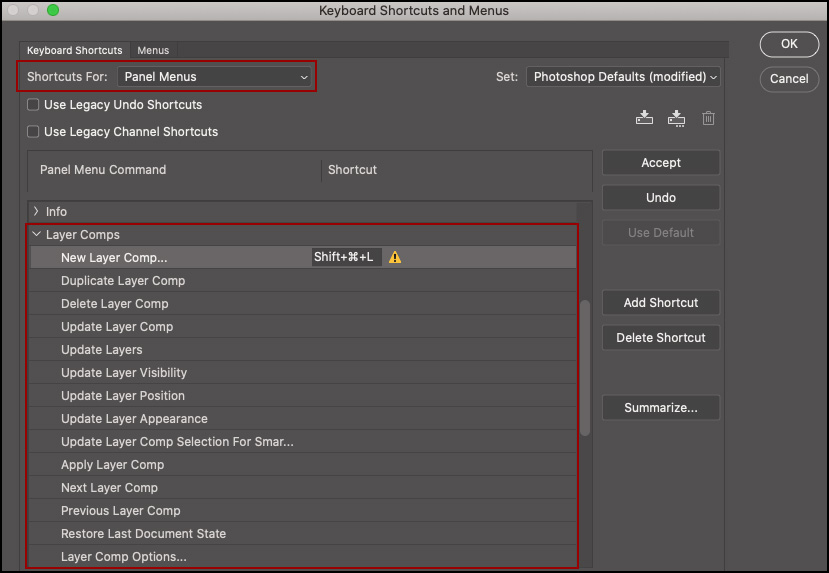
Enabling/Disabling Attributes — Enable/disable the capturing/recording of attributes of a Layer Comp by clicking on the corresponding icon in the Layers panel.
![]()
Accessing Layer Comps within Smart Objects – If you have a Smart Object(s) in a document that contains Layer Comps, you can access those Layer Comps and create Layer Comps in the parent document using the Properties panel. In the example below, the document has three layers – all of which are Smart Objects and contain multiple Layer Comps.
The layer named “Images” is a Smart Object which contains Layer Comps displaying different image/illustration options.
The layer named “Text” is a Smart Object which contains Layer Comps displaying different text/font options.
The layer named “Backgrounds” is a Smart Object which contains Layer Comps displaying different background color options.
We can use the Properties panel to select the desired Layer Comp (saved within each Smart Object) to create a unique combination for each layout. Then, we can save the different Layer Comp combinations by adding a new Layer Comp in the parent document (click the Create New Layer Comp icon), and select the “Layer Comp Selection for Smart Objects” attribute.
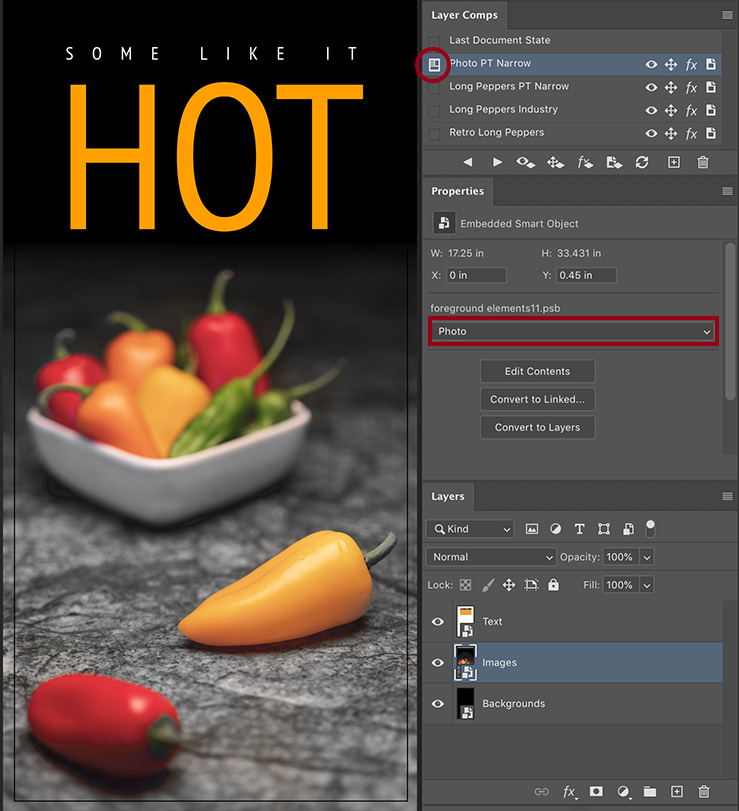
In this first example, the parent document’s “Photo PT Narrow” Layer Comp displays the “Photo” Layer Comp contained in the Images Smart Object.
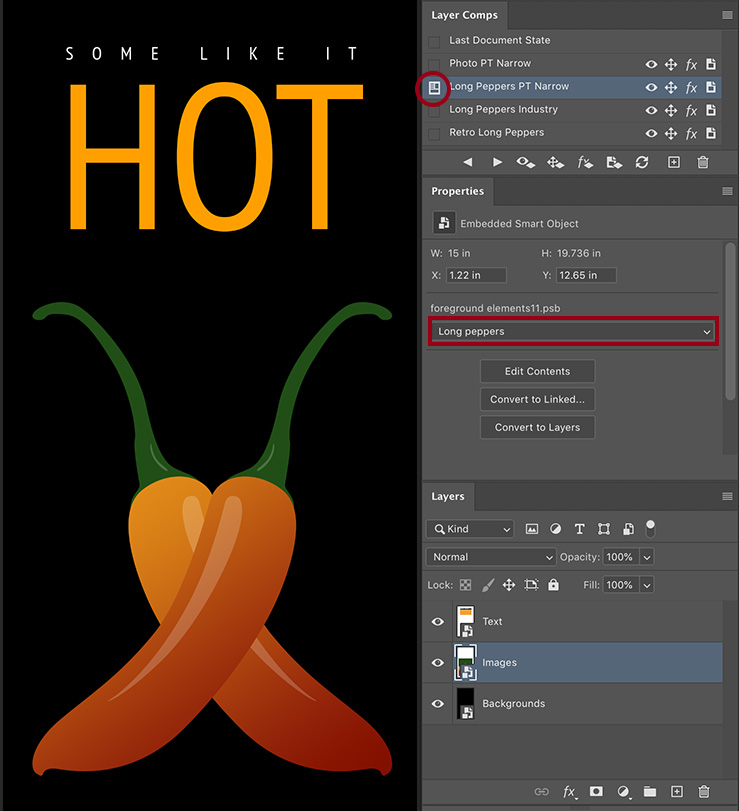
In this second example, the parent document’s “Long Peppers PT Narrow” Layer Comp displays the “Long Peppers” Layer Comp from within the Images Smart Object.
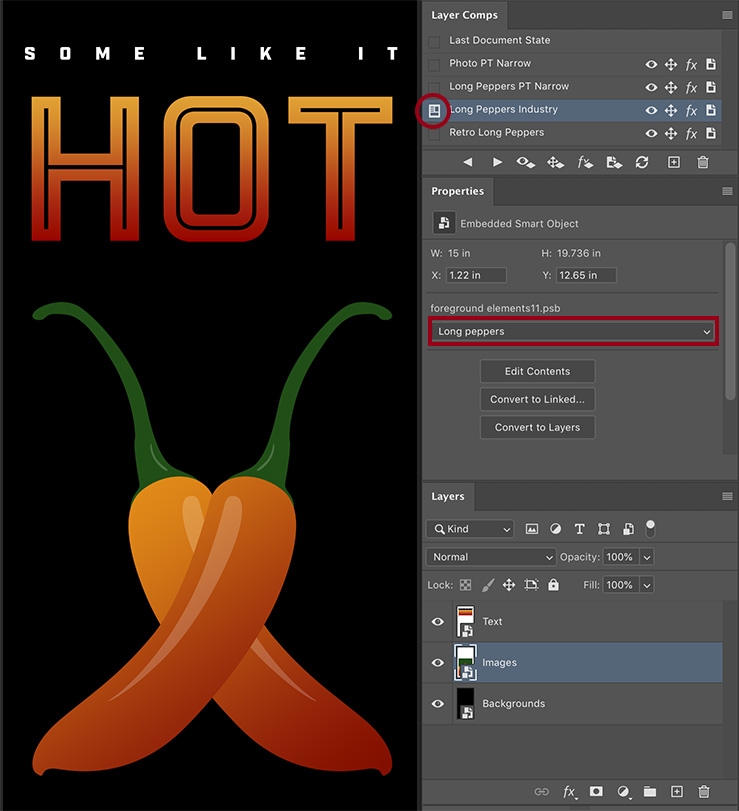
In this third example, the parent document’s “Long Peppers Industry” Layer Comp also displays the “Long Peppers” Layer Comp from within the Images Smart Object as well as displays a different Layer Comp from the Text Smart Object.
Exporting Layer Comps as Files / PDF — In order to export Layer Comps as individual documents, select File > Export > Layer Comps to Files or Layer Comps to PDF. Add custom keyboard shortcuts for either of these options by choosing Edit > Keyboard Shortcuts, select Shortcuts For: Application Menus and, Under the File menu, scroll down to the Export Options.