This update to Lightroom Classic introduces additional organizational enhancements including new options for Smart Collections, Metadata filters, and Sort criteria.
• To filter images based on whether the image has Masks, AI Masks, Lens Blur, Heal, or AI Heal, in the Library Filter bar, choose Metadata. Then, click on the name of any metadata column and choose the desired filter from the drop-down menu.
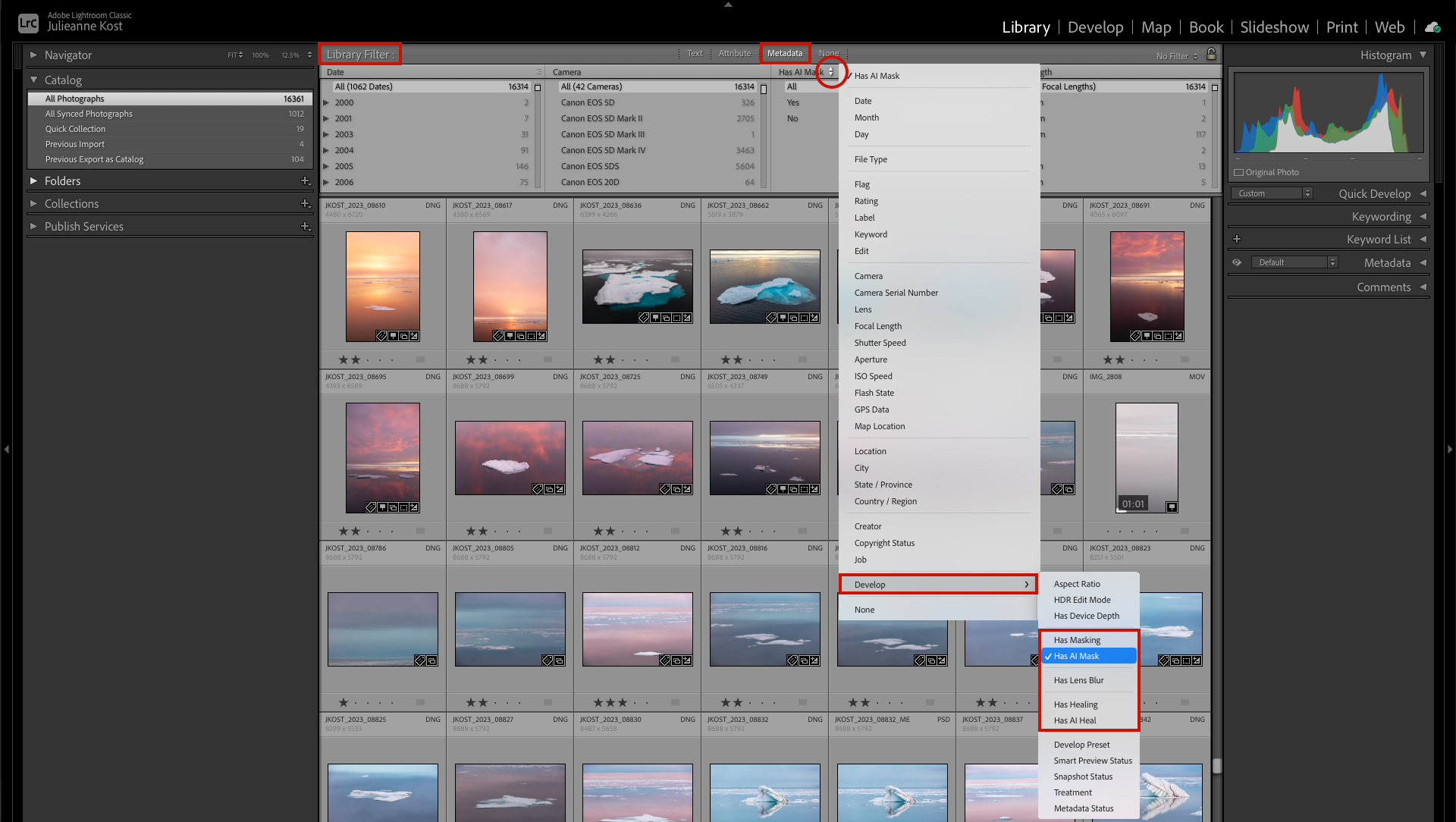
• To create Smart Collections based on whether an image has Masks, AI Masks, Lens Blur, Heal, and AI Heal, click the plus icon (+) on the right side of the Collections panel header and choose Smart Collection. Then, in the Smart Collection dialog, select Match > Develop > and the desired filter.
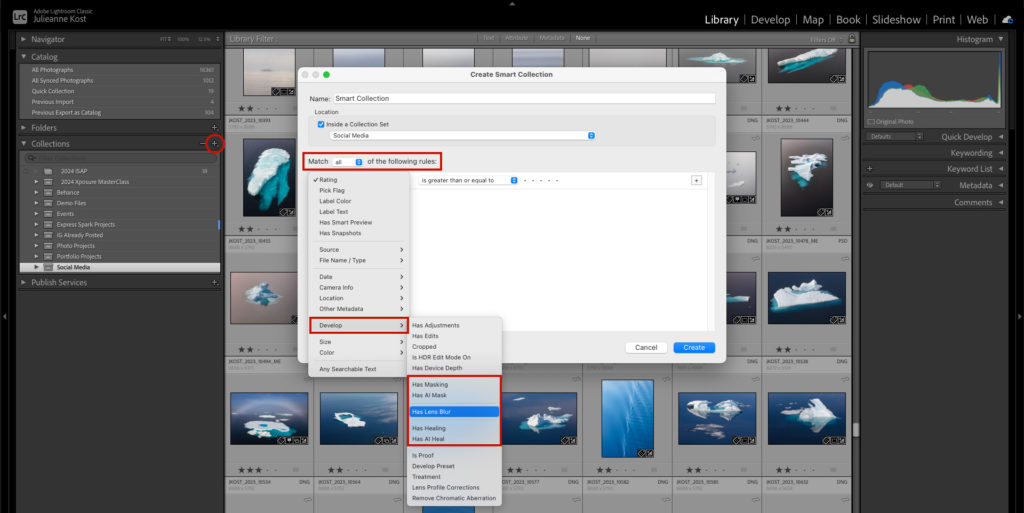
• To sort images by pixel dimentions, camera settings (aperture, focal length, shutter speed, ISO speed), or location (city, state country), use the Sort menu at the bottom of the Library Grid view.

• This update also contains bug fixes and support for newly released cameras and lenses.
Click here (Tips for Filtering in Lightroom Classic) for additional Filtering tips.
Click here (Tips and shortcuts for Working with Collections) for more information on Smart Collections.
Thank you so much for this tutorial on some of the features in 13.2 Julieanne!